The question came up recently “How do you split the window in Excel so you can see a spreadsheet (usually referred to as a worksheet) in two different windows.” There are several answers depending on your needs.
- After loading a document (workbook) in Excel 2007, go to the View tab and select the Split option. The current document window will be split and you can scroll either window (on the same document) independently of the other.
- Also there are splitter handles at the top of the vertical scrollbar and at the right end of the horizontal scrollbar. Click and drag one of them with the mouse and it will split the window. Again, this only lets you look at two parts of a single worksheet at one time, It won't, for instance, let you look at parts of different worksheets at the same time (whether they’re from the same Excel workbook or not).
- If you want separate windows showing different parts of the same workbook (including different worksheets), use the New Window button on the View tab (the third icon to the left of the Split icon on the View tab).
- Now if you want two instances of Excel so you can run them in separate windows and see the same or different worksheets displayed in each window, just launch Excel directly, rather than launching it by opening a file. If you use the second instance to open a file you already have open in the first instance, the access in the second instance will be read only.

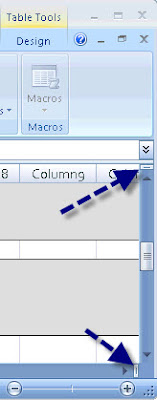
No comments:
Post a Comment