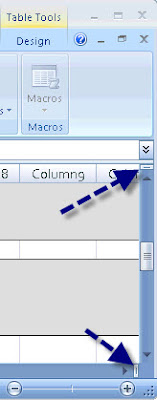One of my sessions (on Friday, August 1st) covers "Your Digital Toolkit: Lesser Known Web 2.0 & Desktop Apps." It's described in this way: "If you've heard about Web 2.0, you've heard about blogs, wikis and social networks. But what web 2.0 tools are available for your digital toolkit beyond the basics? This session begins with a quick survey of Web 2.0, desktop and rich Internet applications (RIAs) that may be useful for personal and instructional purposes (both classroom and online)."
The handout for the session is this blog entry and includes a del.icio.us link to each of the web 2.0 tools and desktop apps that I'll discuss. The list of tagged items is available at http://delicious.com/jbacon/SIDLIT2008?sort=alpha&order=asc.
To be sure everyone understands the language, I'll begin with a brief explanation of the differences between web 1.0 and web 2.0. My definition will focus on the following basic comparison.
Web 1.0 to Web 2.0 represents a shift:
- From personal bookmarking to shared tagging,
- From permissions, centralized security and control to radical trust, every person involvement and decentralization,
- From text & graphics to media rich, participatory, web experiences,
- From versions and scheduled releases to continuous improvement where products are always in beta,
- From static web publishing with limited, restricted roles to dynamic, interactive participation where everyone's an author, contributor, editor, reviewer and owner using rich Internet tools (RIAs) available to everyone, anytime, online.
The tools I'll discuss are in the del.icio.us list (link above) but I've linked to a few specific examples of content created using these tools (below).
- Animoto (http://animoto.com/play/CVlzO5DMFxD6SpAmekcU0Q)
- Camtasia Studio (http://www.iriseducation.org/user_filestore/jkent/picasa/Using_Picasa2/Using_Picasa2.html)
- Mindomo (http://www.mindomo.com/view?m=38c41ea842988eb5177861fc90f77e46)
- MyPublisher (http://www.mypublisher.com/bookstore/book_viewer.py?d=tq%3Ey-cppl%60je%3E3273827)
- Slideshare (http://www.slideshare.net/jbacon)
Finally, to keep up on Web 2.0 news, I subscribe to http://news.cnet.com/webware/ (RSS feed, email, lots of options). Good place to get news on new apps, losers and winners.