- Hover over the Click Here link and you’ll see that the link address is an AOL (America Online) address, yet the “From” field indicates the email is from service@usa.org. Anytime there’s this type of discrepancy, be leery and assume the message is bogus.
- Government agencies rarely allow obvious spelling errors to enter their communications (“u” for “you”).
- You can spot bogus, phishing messages by their use of such phrases as “"Verify your account" (businesses should never ask you to send usernames, passwords, or confidential, personal data such as social security numbers through the mail), "If you don't respond within 48 hours, your account will be closed" (don’t fall for any type of pressure that encourages you to respond without thinking), or "Dear Valued Customer" (these messages are sent in bulk and are not personalized).
For more detail check out Microsoft’s anti-phishing site at http://www.microsoft.com/protect/yourself/phishing/identify.mspx or the University of Minnesota’s Safe Computing site at http://safecomputing.umn.edu/safepractices/phishing.html.
From: Department of the Treasury [mailto:service@usa.org] Sent: Friday, June
27, 2008 6:15 AMSubject: Notice from Department of the Treasury
After the last annual calculations of your fiscal activity we have determined that you
are eligible to receive a tax refund under section 501(c) (3) of the Internal
Revenue Code. Tax refund value is $189.60. Please submit the tax refund request
and allow us 6-9 days in order to IWP the data received. If u don't receive your
refund within 9 business days from the original IRS mailing date shown, you can
start a refund trace online.If you distribute funds to other organization, your records must show wether they are exempt under section 497 (c) (15). In cases where the recipient org. is not exempt under section 497 (c) (15), you must have evidence the funds will be used for section 497 (c) (15) purposes. If you distribute fund to individuals, you should keep case histories showing the recipient's name and address; the purpose of the award; the maner of section; and the realtionship of the recipient to any of your officers,
directors, trustees, members, or major contributors.To access the form for your tax refund, please click here
This notification has been sent by the Internal Revenue Service, a bureau of the Department of the Treasury.
Sincerely Yours,
John Stewart
Director, Exempt. Organization
Rulings and Agreements Letter
Internal Revenue Service
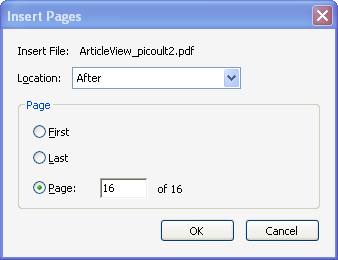
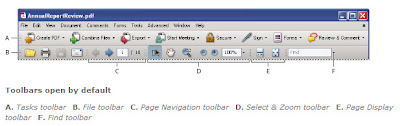
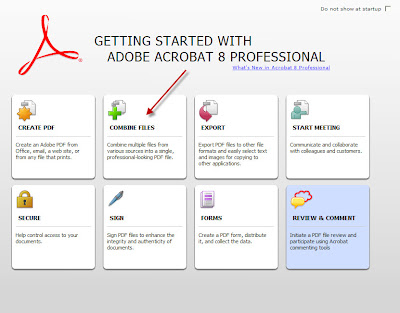 Thanks to Bob Epp for providing the basic research for this tip.
Thanks to Bob Epp for providing the basic research for this tip.